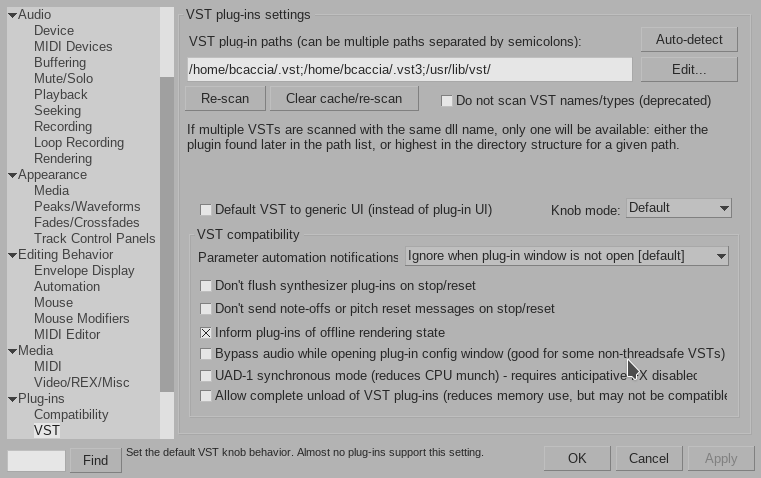Cockos has recently started making experimental builds of Reaper available for download on their website. Despite the experimental tag, I’ve found it to be astoundingly stable over the past several months of use for both video and audio editing. One downside, however, is that it does not yet support native Linux plugin formats such as LV2, DSSI, or LADSPA. Granted, there are ways that one can make these work, such as using Carla Rack or a plugin wrapper. The ways to achieve this are listed on the Reaper for Linux Wiki.
In this article, I’d like to look at installing some free VST’s from the KXStudio Repo’s that I find useful, and the simple process for getting them recognized by Reaper.
Recommended Native Linux VST’s
If you do not yet have the KXStudio repo’s added to your install, I recommend following the instructions here to do so before beginning. All the plugins that I will be listing below are available for free in that repo via your package manager(I am using Kubuntu 18.04).
To get a list of all vst’s available to your system, you can run the following command:
apt search vst
I’ve sifted through the packages and these are the ones I find myself using the most often:
- Helm:
sudo apt install helm– Polyphonic synthesizer - Dexed:
sudo apt install dexed-vst– FM Plugin Synth - TAL Plugins Collection:
sudo apt install tal-plugins-vst– Togu Audio Line Plugins - Zyn-Fusion:
sudo apt install zynaddsubfx-git– Installs ZynAddSubFX with the new ZynFUsion UI. - OBXD:
sudo apt install obxd-vst– Oberheim OB-X Polyphonic analog synthesizer emulation plugin
Getting Reaper to recognize Linux VST’s
Your installed VST’s are going to reside in /usr/lib/vst/. Perform an ls on the directory to see all the VST plugins that you have installed.
Next, we will need to add the directory to Reaper so it will be scanned for plugins.
- Launch Reaper.
- Open the Preferences. Ctrl + p is the shortcut.
- Select Plugins > VST in the left hand column.
- Click on Edit > Add beside the VST plug-in paths and add /usr/lib/vst/
- Click on the Re-scan button. Once the scan is complete, click OK to close the preferences dialog.
- Click Insert > Virtual instrument on new track. Select VST in the left hand column to see effects, and VSTi to see virtual instruments. Add one to your track and make music!
Additional Resources
- Linux Commercial Audio Software: https://wiki.linuxaudio.org/wiki/vstsupportandcommercialapps
- VST/VSTi Plugins for Linux: http://linux-sound.org/linux-vst-plugins.html
- KXStudio Repositories Installation instructions: https://kxstudio.linuxaudio.org/Repositories